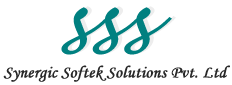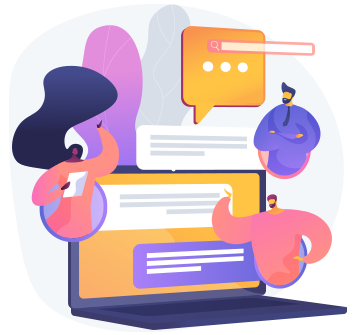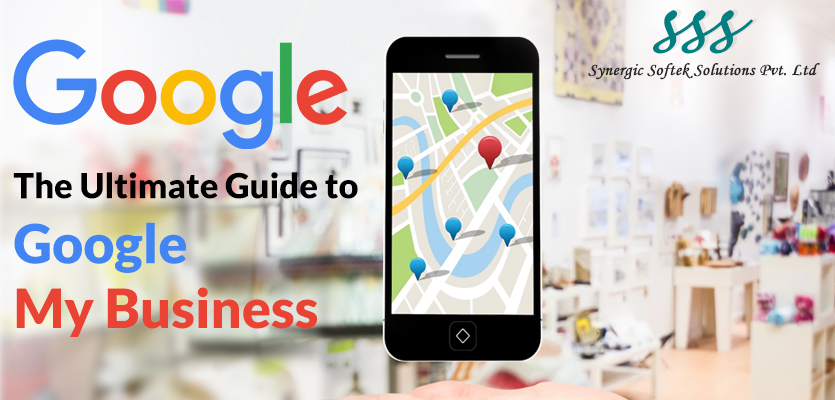
Google My Business – A Guide to Google Business Profile
The search engine with the most visitors is Google. At the moment, the website controls more than 92% of the search engine market. Creating a Google Business Profile, formerly known as Google My Business, is a key strategy for growing your business through Google search and Maps. Here we are going to briefly discuss Google My Business.
What is Google My Business?
The Google Business Profile is a free listing from Google. In your company profile, you can provide information and images about your location, your offerings, and your products. A smart strategy to boost your presence across Google services is to create this free profile. Google Maps, Google Search, and Google Shopping may display data from your Google Business Profile.
A Google Business Profile can only be created by companies that interact with customers. Both companies that have a physical presence and those that offer services by meeting with clients somewhere fall under this category. You must stick to other Google tools like Google Ads and Google Analytics if your company solely operates online.
Importance of Google My Business
Here are the reasons why you need to choose Google My business, which is mentioned below:
1. Find Yourself on Google
It doesn’t matter if you’re trying to drive traffic to your website or you’re looking for foot traffic, Google is the best search engine. A Google Business Profile makes it more likely that customers will find your company when looking for similar goods and services in their neighborhood.
Searchers can find your business by using the information on your Google My Business listing. Additionally, a Google Business Profile helps your local SEO. In particular, when customers use Google Maps to search for nearby businesses, a listing for a local business is more likely to show up.
2. Manage Online Brand Information
Google Business Profile supports you to manage and monitor all information for your brand which is mainly needed for any business such as contact number, Timing hours, and other details. You can publish updates to announce service expansion or complete re-openings. Because Google Business Profiles have effective local SEO, the data you give will rank above external websites that might contain outdated information.
3. Build Customers’ Trust
Reviews are a crucial component of social proof and a significant approach to increasing credibility and trust. Customers can contribute as much or as little information about their interactions with your company as they’d like thanks to Google’s combination of star ratings and space for in-depth evaluations. Customers can choose which establishments to visit and which products to buy based on all of this information.
How to Build a Business Profile on Google My Business?
This is the ultimate guide to building a business profile on Google My Business which is mentioned below:
1. Sign in to Google My Business ( Google Business Profile)
2. Add Your Business and Location
3. Add Contact Information
4. Verify Your Business Account
5. Optimize Your Business Account Regularly
1. Sign in to Google My Business ( Google Business Profile)
First, you need to create an account on Google. If you already have a Google account, then you also have access to Google Business Profile. You need to create a google account. Then you can build your business account on Google My Business.
2. Add Your Business and Location
Enter the name of your company. Ensure your business is listed in the drop-down box if it isn’t. After choosing the category, click next that best fits your company.
Choose Yes if you have an office location that clients can visit. Then include your company’s address. You can specify your service areas if your company offers in-person services or delivery but does not have a physical site that clients can visit. then press Next. In the absence of a physical location, Google will ask you to choose the region in which you are headquartered. After making your selection, click Next.
3. Add Contact Information
After adding your business profile, you can add a contact number so customers can find you easily. Address and contact number, both of which help you to reach more customers easily if you prefer to respond on the phone. If you don’t want to add your contact details you can skip that part.
4. Verify Your Business Account
Don’t use a post office box; instead, enter your actual office address. You can’t share information with the public or visible on your Google Business Profile; it is just used to validate your company.
Click Next after entering your address. The appropriate options for validating your account will be provided to you. To confirm their location, physical companies will need to receive a postcard in the mail. Businesses in the service sector might be identified by an email address.
If you receive 5 digit code, then enter it into the box, which is required on the next screen, and click on verify. After completion of the verification process, click on the next screen.
5. Optimize Your Business Account Regularly
Your team or digital marketing company must continue to enhance your Google Business Profile even though you may have already claimed and developed it. Update your account right away if anything about your business changes, such as your hours, locations, or specialty.
Another aspect of keeping up with your Google Business Profile is review management. Every day, a committed team member should check in to reply to inquiries and feedback from users. Your business may assist current and potential consumers by engaging with commenters.
How to Optimize Your Business Account on Google My Business?
Today, local search terms are growing, and people are more likely to search for local products or services, so Google is now more focusing on local search. Google Local search ranking depends on three factors which are location, how far your business is from customers, How well you manage your business account on Google Business Profile, and How much you give your customers satisfaction. For that, you need to optimize your business account on Google My Business. Here we have mentioned all steps while optimizing your Google Business Account:
1. Add Detailed Information about Your Business
2. Need to Verify the Location of Your Business
3. Put Proper Images and Videos
4. Add keywords to Your Business Profile
5. Monitor Customers Review on Google Business Profile
1. Add Detailed Information about Your Business
A complete Google Business Profile increases your business’ reputability by 2.7 times. The chances of them actually visiting your business are also 70% higher. Google said that It’s easier to match businesses with the right searches if they have complete and accurate information. Basically, you need to let Google visitors know what you do, where you are, and when they can come. So you need to add detailed information about your business for getting better sales and more popularity.
2. Need to Verify the Location of Your Business
After putting in all the detailed information about your business, you need to verify your business location. If you don’t add the proper location of your business, then customers don’t find you in a local store and your business doesn’t get noticed by customers. Google Maps and Search tend to show verified business locations more often in local search results. You will also score higher on the distance ranking factor if you include a verified location.
3. Put Proper Images and Videos
A logo and cover photo are included in your Google Business Profile. To make it easier for people to recognize your brand, use images that are consistent with those on your social media profiles. It’s not over yet. Showcase your work, location, and team by adding pictures and videos. Here is the process of editing images to your business profile on Google My Business:
- On the left menu of the dashboard, select Photos.
- Your logo and cover photo should be added first. You have three options for images: upload one, pick one from your Business Profile albums, or pick one with a tag for your company.
- Click At Work or Team in the top menu of the photographs page to add more images.
- At the top of the pictures page, select the Video option to add videos.
4. Add Keywords to Your Business Profile
Simply go to google.com/business, type in your name and the term or phrase you want to appear, and click “Add the Keywords” to add keywords to your Google Business Profile listing. There will be a pop-up box where you can type in keywords related to your company.
Depending on the campaign being conducted, you can add up to 100 keywords. To add them, a pop-up box will request your consent. If you are connected to Google with your GMB account, you may also have the keywords automatically appear in the search field once you have added them.
5. Monitor Customers Review on Google My Business
Individuals put more faith in other people than they do in companies. A positive review may be the determining element that persuades potential clients to choose you. Reviews enhance your Google ranking as well. The greatest moment to request a review is just after giving wonderful service. Google offers a direct link to request client reviews of your company to make things simpler.
Conclusion:
It is important to monitor your business account on Google Business Profile for that you need to contact us. We are here to help you. Our expert team will help you to manage your business account in a proper way. We hope this article helps you understand Google My Business better. If you want to know more about trending topics, keep your eye on our blog page.